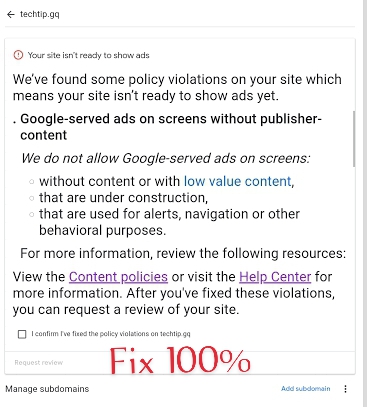If you are looking to fix google served ads on screen without publisher content then you are at right article.
Because here I’m to help you to get rid of this error. It not a big issue it is very easy to solve.
Because it require your small attention. When I started the blogging many error like started to give up me from blogging I was much tired and want to skip blogging because.
Blogging is very time consuming and requires technical knowledge and also creating content takes time.
At last I got the solution. Today I’m going to share my experience with you.
How to fix google served ads on screen without publisher content
There are two Method to solve this error in AdSense
#1 Solution
The first solution is minimum content requirements. Add minimum 25 articles of 1000+ words which are plagiarism free and human written.
#2 Solution
The second solution is indexing of your site to google the details of indexing is given below. If you follow all the steps then you can get rid of this error permanently.
As you know google served ads on sites whose fulfills google policies.
As a policy issue google doesn’t allow to serve ads on screen without publisher content.
Here are some tips to solve this error. Write at least 25 to 30 articles of 1000+ words
Or
50 to 55 articles more then 500+ words.
The next step is to index your site to google search console.
Google will automatically index all the new websites but sometimes it require manual indexing.
To index your site manually then you need to follow the below steps.
Create Google search console account.
After creating the account submit and verify your site to google search console.
Google search console support 2 types of site verification 1 is by verifying domain by your domain register and the second 2 is verify by uploading google site verification code to your route domain folder.
After verifying your domain then follow the manual method to index your site.
Click on top navigation menu then click on inspect URL after clicking on inspect URL.
Copy your article URL from your site and paste it in inspection section and click on inspect button.
It will automatically get the indexing data from google it may takes up to 20 to 30 seconds.
if it show you that your article is indexed then it will ok but if your it show one these status
Discovered – currently not indexed
Crawled – currently not indexed
Soft error 404
then you need to click on request index.
Google only allow 10 URL to inspect within 24 hours.
but you can repeat these steps on daily basic to index 10 URL daily.
You can also start validation to index all the article at a single click by clicking on start validation it will automatically index your site and inform you with the status later.